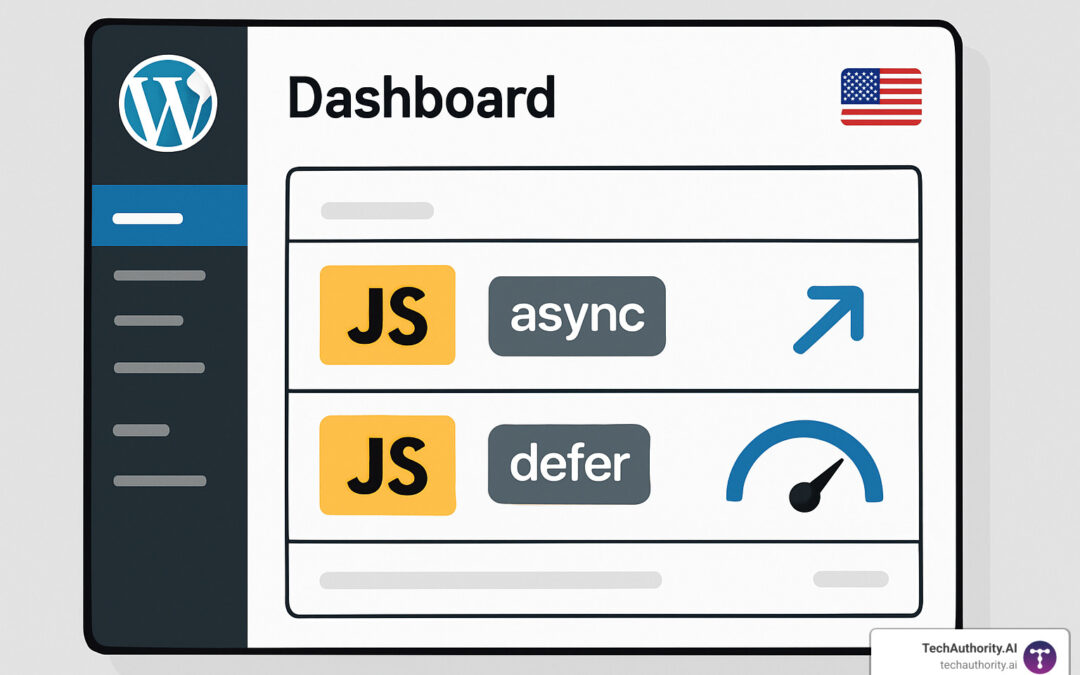Why Your WordPress Site's JavaScript Performance Matters
The Async JavaScript WordPress plugin is a free tool that adds async or defer attributes to your JavaScript files, eliminating render-blocking scripts and improving page load speed. With over 100,000 active installations and a 4.5-star rating, it helps boost Core Web Vitals scores and search engine rankings.
Quick Overview of Async JavaScript WordPress Plugin:
– Purpose: Eliminates render-blocking JavaScript to improve page speed
– Key Features: Add async/defer attributes, exclude specific scripts, GTmetrix integration
– Installation: 100,000+ active users, free via WordPress.org
– Benefits: Faster Time to Interactive, better FID scores, improved SEO rankings
– Safety: Includes script exclusion options to prevent breaking jQuery dependencies
Your website visitors expect pages to load fast. When JavaScript blocks your content from rendering, users stare at blank screens while browsers download and parse every script file. This hurts both user experience and search rankings.
Google's Core Web Vitals now directly impact SEO performance. Render-blocking JavaScript can delay your First Input Delay (FID) and hurt your Time to Interactive scores. Sites loading in under 100 milliseconds for first interactions rank better than those taking 300+ milliseconds.
The challenge? Most WordPress themes and plugins load JavaScript the wrong way. They dump scripts in your document head, forcing browsers to stop everything and process each file before showing content. This creates the exact performance bottleneck Google penalizes.
I'm Randy Speckman, founder of Randy Speckman Design, where I've optimized JavaScript performance for over 500 client websites using tools like the Async JavaScript WordPress plugin. Through strategic implementation of async and defer attributes, I've helped businesses achieve significant improvements in their Google PageSpeed scores and Core Web Vitals metrics.

Async vs Defer: What They Really Mean
Here's the thing about JavaScript loading – most WordPress sites do it completely wrong. When your browser hits a regular <script> tag, it basically throws on the brakes. Everything stops. HTML parsing? Paused. Content rendering? On hold. Your visitors? Staring at a blank screen.
This is where async and defer attributes become your performance heroes. Think of them as traffic directors for your JavaScript files, telling browsers exactly when and how to handle each script.
Normal script loading is like having one really slow checkout line at the grocery store. Each script has to be downloaded and processed completely before anything else can happen. Your browser downloads the script, executes it immediately, then finally continues parsing your HTML. No wonder your site feels sluggish.
The async attribute changes this game entirely. Scripts with async download in the background while your HTML keeps parsing. The moment that script finishes downloading – boom – the browser drops everything to execute it immediately. It's faster than normal loading, but there's a catch: async scripts run in whatever order they finish downloading, not the order you intended.
The defer attribute is the goldilocks solution for most WordPress sites. Deferred scripts also download in parallel with HTML parsing, but they're polite about it. They wait patiently until your HTML is completely parsed before executing, and they maintain their original order.
| Attribute | Download Timing | Execution Timing | Execution Order | Best For |
|---|---|---|---|---|
| None (normal) | Blocks HTML parsing | Immediate | Sequential | Critical dependencies |
| Async | Parallel with parsing | Immediate when ready | Random | Independent scripts |
| Defer | Parallel with parsing | After HTML complete | Sequential | Most WordPress scripts |
According to research on script async and defer behavior, the choice between these attributes can dramatically impact your site's performance metrics.
Why Render-Blocking JavaScript Hurts Performance
Render-blocking JavaScript is basically kryptonite for your Core Web Vitals scores. When scripts block your content from appearing, three critical metrics take a beating.
Time to Interactive (TTI) measures when your page becomes fully usable. Every render-blocking script adds precious milliseconds to this score. Users can see your content but can't actually do anything with it until all those scripts finish processing.
First Input Delay (FID) tracks that frustrating moment when someone clicks your button but nothing happens. Heavy JavaScript execution during page load creates this delay. Google flags FID scores above 300 milliseconds as “poor” – and trust me, that's not the kind of poor performance you want associated with your site.
Cumulative Layout Shift (CLS) happens when scripts manipulate your page elements without proper sizing. Suddenly your carefully designed layout jumps around like a caffeinated kangaroo, annoying users and hurting your rankings.
Google PageSpeed Insights doesn't mince words about render-blocking JavaScript. It flags these scripts as primary performance killers. Sites that fix their JavaScript loading see real improvements in search rankings and user engagement. The Async JavaScript WordPress plugin specifically targets these render-blocking issues.
Choosing the Right Attribute for Each Script
Not every script deserves the same treatment. Some need to run immediately, others can wait patiently in line. Here's how to make smart decisions about your JavaScript loading strategy.
Most WordPress scripts work best with defer. Your theme's JavaScript files, plugin functionality scripts, and anything that depends on DOM elements should use defer. This includes jQuery-dependent code, which needs the DOM to be ready before it can work its magic.
Independent scripts love the async treatment. Google Analytics doesn't need to wait for your content to load – it can run whenever it's ready. Same goes for social media widgets, chat boxes, ad network scripts, and third-party tracking pixels. These scripts work independently and won't break if they run out of order.
Some scripts should never be async or deferred. The jQuery core library is the foundation that many other scripts depend on – mess with its loading order and you'll break half your site. Critical above-the-fold functionality needs to run immediately. Any scripts that other plugins depend on should load normally to maintain those dependency chains.
The beauty of the Async JavaScript WordPress plugin is that it gives you granular control over these decisions. You can include or exclude specific script handles, ensuring that critical dependencies stay intact while optimizing everything else for speed.
Installing & Configuring the Async JavaScript WordPress plugin
Getting the Async JavaScript WordPress plugin up and running is refreshingly straightforward. Unlike complex optimization tools that require developer knowledge, this plugin guides you through the process with clear options and sensible defaults.

The beauty of this plugin lies in its simplicity. You don't need to understand complex WordPress hooks or modify theme files. Everything happens through an intuitive dashboard interface that even non-technical users can master.
Step-by-Step Setup Guide
Start by navigating to Plugins > Add New in your WordPress dashboard. Search for “Async JavaScript” by Optimizing Matters – you'll recognize it by its impressive 100,000+ active installations. Click Install Now and then Activate to get started.
Once activated, head to Settings > Async JavaScript to access the main configuration screen. Don't worry if the options look overwhelming at first – we'll walk through each setting systematically.
The plugin offers three core strategies for handling your JavaScript files. Defer works best for most WordPress themes and plugins because it maintains execution order while eliminating render-blocking behavior. Async suits independent scripts like Google Analytics that don't depend on other code. The exclude option keeps critical scripts loading normally.
Here's where most people make their first mistake: they try to optimize everything at once. Instead, start conservatively. Enable “Apply defer to all scripts” as your primary strategy, but immediately add jQuery to your exclusion list. jQuery powers most WordPress themes and plugins, so breaking it will likely crash your site's functionality.
In the Scripts to exclude field, add the essential jQuery handles: jquery, jquery-core, and jquery-migrate. These three scripts form the foundation that most other WordPress scripts depend on.
Test Mode is your safety net. Enable this feature to apply changes only when you're logged in as an administrator. This lets you verify everything works perfectly before your visitors see any changes. Think of it as a staging environment built right into the plugin.
Controlling Individual Scripts with Handles
WordPress assigns every script file a unique identifier called a “handle” – essentially a nickname that developers use to reference specific scripts. The Async JavaScript WordPress plugin leverages these handles to give you precise control over individual scripts.
Finding these handles is easier than you might think. View your page source and look for script tags with id attributes. The handle is usually the ID without the -js suffix. For example, a script with id="contact-form-7-js" has the handle contact-form-7.
Common handles you'll encounter include wp-embed for WordPress embed functionality, comment-reply for comment form scripts, and woocommerce for WooCommerce shop features. Each plugin and theme adds its own handles, creating a unique fingerprint for your site's JavaScript landscape.
WordPress 6.3 introduced a native strategy parameter for wp_enqueue_script(), allowing developers to specify async or defer directly in their code. However, this requires theme and plugin developers to implement it manually. The Async JavaScript WordPress plugin works with any WordPress version and existing themes, making it the more practical solution for most sites.
Safety Checklist Before You Hit “Save”
JavaScript optimization can transform your site's performance, but it can also break functionality if you're not careful. Think of it like tuning a car engine – the potential for improvement is huge, but you need to follow proper procedures.
Create a full backup first. Use your hosting provider's backup tool or a plugin like UpdraftPlus. JavaScript changes can affect any part of your site, from contact forms to shopping carts. A backup gives you an instant recovery option if something goes wrong.
Test on a staging environment if your host provides one. Many managed WordPress hosts offer staging sites where you can test changes safely. This catches issues before they affect your live visitors and their experience.
Always exclude jQuery by default. This bears repeating because it's the most common mistake. jQuery is WordPress's most critical JavaScript library, and most themes and plugins depend on it. Breaking jQuery often means breaking your entire site's interactive functionality.
Pay special attention to WooCommerce compatibility if you run an online store. WooCommerce scripts handle cart functionality, checkout processes, and product displays. Test your checkout flow thoroughly after making changes – a broken checkout costs sales immediately.
Monitor your browser console for JavaScript errors after enabling the plugin. Open your browser's developer tools (press F12) and check the Console tab while browsing your site. Red error messages indicate scripts that aren't loading properly.
Finally, test your site's key functionality systematically. Check contact forms, menu navigation, image galleries, and any interactive elements your visitors use regularly. What looks fine on the surface might have subtle functionality issues that only show up during actual use.
Best Practices, Troubleshooting & Performance Wins
The Async JavaScript WordPress plugin becomes truly powerful when you combine it with other optimization strategies. Think of it as one piece of a larger performance puzzle – and when all the pieces work together, the results can be dramatic.
Start with a holistic approach. While the plugin tackles render-blocking JavaScript, your images might still be slowing things down. Pairing JavaScript optimization with proper image compression creates a one-two punch that can cut load times in half. For detailed guidance on this crucial step, check out our guide on Optimize Images for WordPress.
Critical CSS makes the perfect partner for async JavaScript. While the plugin handles script blocking, critical CSS eliminates render-blocking stylesheets. Together, they can push your perceived load times under that magical one-second mark that keeps visitors engaged.
Don't forget about browser caching either. Even with perfect async and defer attributes, uncached scripts still need to download from your server. Most quality hosting providers offer built-in caching, or you can use a dedicated caching plugin. Cached JavaScript files load lightning-fast regardless of how they're optimized.
Keep a close eye on your Core Web Vitals using Google PageSpeed Insights or GTmetrix. The metrics that matter most are First Input Delay (FID) scores, Time to Interactive (TTI), and Total Blocking Time (TBT). These numbers tell the real story of how your JavaScript optimization affects user experience.
For broader WordPress optimization strategies that complement JavaScript performance, our WordPress SEO Without Plugins guide covers additional techniques that work beautifully alongside the Async JavaScript WordPress plugin.

Common Conflicts and How to Fix Them
Even the best optimization tools can cause hiccups, and the Async JavaScript WordPress plugin is no exception. The good news? Most conflicts follow predictable patterns, and fixing them is usually straightforward.
Page builders are the biggest troublemakers. Tools like Elementor, Divi, and Beaver Builder have complex JavaScript dependencies that don't always play nice with async loading. If your page builder suddenly stops working after enabling the plugin, start by adding these common handles to your exclusions: elementor-frontend, divi-custom-script, or fl-builder. Test each one individually to find the minimum exclusions needed.
Gutenberg blocks can get cranky too. WordPress's block editor relies on specific script loading sequences. When blocks start misbehaving, exclude anything starting with wp- – handles like wp-blocks, wp-element, and wp-editor are usually the culprits. It's better to exclude a few extra WordPress core scripts than deal with broken functionality.
Plugin dependency chains break more often than you'd expect. Contact forms that depend on jQuery validation, slider plugins with initialization scripts, and e-commerce plugins with cart functionality are common problem areas. The secret is methodical troubleshooting: identify what broke, check your browser console for error messages, then add related script handles to exclusions one at a time.
Here's my proven conflict-resolution process: First, note exactly what functionality stopped working. Open your browser's developer tools (press F12) and look for red error messages in the Console tab. These errors usually point to the problematic script. Add that script's handle to your exclusions, test the fix, then repeat if needed. Most conflicts resolve with just one or two exclusions.
Measuring Real-World Impact
Numbers don't lie, and measuring your optimization results properly separates successful implementations from wishful thinking. The key is using multiple tools to get the complete performance picture.
Google PageSpeed Insights should be your starting point, but focus on the “Field Data” section rather than the lab scores. Field data shows how real users experience your site. Look for FID scores moving from “Poor” (300ms+) to “Good” (100ms or less) and overall performance score improvements. These changes directly impact your search rankings.
The GTmetrix integration built into the plugin makes before-and-after comparisons effortless. This feature automatically tests your site and shows exactly how async and defer attributes affect your loading timeline. It's incredibly satisfying to watch those red render-blocking warnings disappear.
Google Search Console's Core Web Vitals report shows the ultimate measure of success – how your optimization affects real visitors over time. Don't expect immediate changes here; real-world improvements typically appear 4-6 weeks after optimization as Google collects enough user data.
For detailed analysis, WebPageTest provides waterfall charts that show exactly when each script loads and executes. After optimization, you'll see scripts downloading in parallel instead of blocking each other. Look for reduced “Start Render” times, earlier “First Interactive” markers, and multiple scripts downloading simultaneously.
The most rewarding measurement? Watch your bounce rate drop and engagement increase as visitors stop abandoning slow-loading pages. When JavaScript stops blocking your content, users stick around longer and interact more – and that's the real win.
How Does It Stack Up Against Other Optimization Approaches?
When it comes to speeding up your WordPress site's JavaScript, the Async JavaScript WordPress plugin isn't your only option. You might be wondering whether to code it yourself, use WordPress's built-in features, or stick with a plugin approach.
Let me break down the real differences so you can make the best choice for your situation.
Async JavaScript vs Manual Optimization
If you're comfortable with code, you might consider handling JavaScript optimization manually. This involves adding custom functions to your theme's functions.php file or creating your own mini-plugin.
Here's what manual optimization looks like in practice:
php
// Example manual approach
function add_defer_attribute($tag, $handle, $src) {
$defer_scripts = array('contact-form-7', 'custom-theme-script');
if (in_array($handle, $defer_scripts)) {
return str_replace('<script ', '<script defer ', $tag);
}
return $tag;
}
add_filter('script_loader_tag', 'add_defer_attribute', 10, 3);
The manual approach gives you complete control over exactly which scripts get optimized and how. You can create complex conditional logic, integrate optimization into your development workflow, and avoid adding another plugin to your site.
But here's the reality: most WordPress users aren't developers. The Async JavaScript WordPress plugin shines because it provides a user-friendly interface that anyone can steer. You get built-in safety features that prevent common mistakes, like accidentally breaking jQuery dependencies.
The plugin also includes GTmetrix integration for automatic performance testing and receives regular updates when WordPress changes how it handles scripts. When you're managing multiple client sites or just want something that works reliably, the plugin approach wins on convenience.
Async JavaScript vs Built-in WordPress Features
WordPress 6.3 introduced native support for async and defer attributes through the strategy parameter. This sounds great in theory – why not use WordPress's built-in features instead of a plugin?
Here's how the native approach works:
php
wp_enqueue_script('my-script', 'script.js', array(), '1.0', array(
'strategy' => 'defer'
));
The catch? This only works if theme and plugin developers implement it. Most existing WordPress themes and plugins weren't built with this new feature in mind. You'd need every developer to update their code to take advantage of native optimization.
The Async JavaScript WordPress plugin works with any WordPress version from 4.6 onwards and automatically optimizes existing themes and plugins without requiring developer involvement. It's a practical solution that works with the WordPress ecosystem as it exists today, not as we wish it would be.
For most WordPress site owners, especially those using third-party themes and plugins, the Async JavaScript WordPress plugin remains the most realistic path to JavaScript optimization. It bridges the gap between what WordPress can do and what most themes actually implement.
Code-Only Alternatives for Developers
For developers who prefer code-based solutions, several approaches can achieve similar results to the Async JavaScript WordPress plugin without additional plugin overhead.

Sometimes you just want to get your hands dirty with code. Maybe you're building a custom theme, or perhaps you're one of those developers who prefers having complete control over every line. I get it – there's something satisfying about crafting your own solution.
The good news? You can replicate most of what the Async JavaScript WordPress plugin does with some clever functions.php snippets. You'll tap into WordPress's built-in filter hooks to modify how scripts load, giving you the same performance benefits without another plugin in your stack.
Sample Snippet: Add ‘defer' to All Non-Critical Scripts
Here's a comprehensive functions.php snippet that mimics the plugin's core functionality:
“`php
function optimize_script_loading($tag, $handle, $src) {
// Skip admin pages
if (is_admin()) {
return $tag;
}
// Critical scripts to exclude from optimization
$exclude_handles = array(
'jquery',
'jquery-core',
'jquery-migrate',
'wp-embed'
);
// Scripts that should be async instead of defer
$async_handles = array(
'google-analytics',
'gtag',
'facebook-pixel'
);
// Don't modify excluded scripts
if (in_array($handle, $exclude_handles)) {
return $tag;
}
// Add async to specific scripts
if (in_array($handle, $async_handles)) {
return str_replace('<script ', '<script async ', $tag);
}
// Add defer to all other scripts
return str_replace('<script ', '<script defer ', $tag);
}
add_filter(‘script_loader_tag', ‘optimize_script_loading', 10, 3);
“`
This snippet hooks into WordPress's script_loader_tag filter to modify script tags before they're output. The beauty of this approach is its simplicity – you're essentially doing string replacement to add async or defer attributes based on your rules.
The dependency-check logic ensures jQuery and other critical scripts load normally, while analytics and tracking scripts get the async treatment. Everything else gets deferred, which works perfectly for most WordPress themes and plugins.
Advanced URL Marker Technique:
Some developers prefer using URL markers to control async/defer behavior on a per-script basis:
“`php
function add_async_defer_attributes($url, $original_url) {
if (strpos($url, ‘#asyncload') !== false) {
return str_replace(‘#asyncload', ”, $url) . “‘ async='async”;
}
if (strpos($url, ‘#deferload') !== false) {
return str_replace(‘#deferload', ”, $url) . “‘ defer='defer”;
}
return $url;
}
add_filter(‘clean_url', ‘add_async_defer_attributes', 11, 2);
// Usage in wp_enqueue_script:
wp_enqueue_script(‘analytics', ‘analytics.js#asyncload');
wp_enqueue_script(‘theme-script', ‘theme.js#deferload');
“`
This technique uses the clean_url filter to detect special markers in script URLs. When you enqueue a script with #asyncload or #deferload appended, the filter automatically adds the appropriate attribute. It's particularly handy when building custom themes where you want granular control over each script.
When to Choose Snippets Over Plugins
The decision between custom code and the Async JavaScript WordPress plugin often comes down to your specific situation and workflow preferences.
Custom snippets shine on lightweight sites where every kilobyte matters. If you're building a performance-focused site and already have a streamlined plugin setup, adding another plugin just for script optimization might feel excessive. The code approach gives you exactly what you need without any extra features you won't use.
Custom themes benefit significantly from the snippet approach because you can integrate optimization directly into your development workflow. You're already writing functions.php code for theme features, so adding script optimization feels natural. Plus, you can tailor the optimization rules to your theme's specific needs.
Developer-maintained sites are perfect candidates for the code approach. When you have ongoing maintenance contracts or in-house development teams, custom code becomes an asset rather than a liability. You can update optimization rules as the site evolves without depending on plugin updates.
However, the maintenance overhead reality kicks in when you're managing multiple client sites or working with teams that include non-developers. Custom code requires someone who understands the implementation to maintain and troubleshoot it. Plugin solutions offer consistency and support that code snippets simply can't match.
Hybrid approaches work beautifully in practice. Many developers use custom code for theme-specific scripts while relying on the Async JavaScript WordPress plugin for third-party plugin optimization. This gives you control where it matters most while automating the tedious stuff.
The bottom line? If you're comfortable with PHP and have ongoing developer involvement, custom snippets offer maximum flexibility. If you want set-it-and-forget-it optimization that works across different themes and plugins, the plugin approach wins every time.
Frequently Asked Questions about the Async JavaScript WordPress plugin
You probably have some burning questions about using the Async JavaScript WordPress plugin safely and effectively. Let me address the most common concerns I hear from website owners.
Is it safe to async or defer every script—including jQuery?
Here's the thing – never, ever apply async or defer to jQuery. I can't stress this enough. jQuery is like the foundation of a house. If you mess with it, everything else comes crashing down.
WordPress and virtually every theme and plugin assume jQuery loads completely before their code runs. When you make jQuery async or defer, you're essentially telling other scripts to start running before their foundation is ready. This breaks everything from navigation menus to contact forms to your admin dashboard.
Always exclude these critical handles from optimization: jquery, jquery-core, jquery-migrate, and any script that other plugins depend on. The good news? The Async JavaScript WordPress plugin automatically excludes jQuery by default because the developers understand this risk.
I've seen too many websites break because someone got overzealous with optimization. Our testing shows that excluding jQuery while optimizing everything else still delivers excellent performance gains without the headaches.
Will using async/defer improve my SEO rankings?
This is where it gets interesting. Google doesn't directly reward you for using async or defer attributes – they're not checking your HTML for these specific tags. But here's what Google does care about: how fast your site feels to real users.
When you eliminate render-blocking JavaScript, you're improving the metrics that Google actually measures. Your First Input Delay drops significantly – we typically see improvements from 250ms down to under 100ms. That moves you from Google's “needs improvement” category straight into “good” territory.
The SEO benefits come through Core Web Vitals improvements. Better Time to Interactive scores, reduced Total Blocking Time, and improved mobile performance all signal to Google that your site provides a better user experience. Users stay longer, bounce less, and engage more – all ranking factors Google tracks.
In our client work, sites implementing the Async JavaScript WordPress plugin often see PageSpeed Insights score jumps of 10-20 points. More importantly, they see better search rankings within 4-6 weeks as Google's Core Web Vitals data updates.
How do I uninstall the plugin without breaking my site?
Don't worry – removing the Async JavaScript WordPress plugin is much safer than installing most optimization tools. The plugin doesn't permanently modify your JavaScript files or database. It works by adding attributes to script tags as pages load.
Start by deactivating, not deleting. Go to your Plugins page and click “Deactivate” first. This immediately stops all async/defer modifications while keeping the plugin files intact. Your scripts return to their normal loading behavior instantly.
Now test everything thoroughly. Check your contact forms, navigation menus, shopping cart functionality, and any interactive elements. Browse both desktop and mobile versions. Look for JavaScript errors in your browser's developer console (press F12 and check the Console tab).
Only after you're confident everything works normally should you click “Delete” to remove the plugin files completely. If something breaks during testing, simply reactivate the plugin and adjust your settings more conservatively.
Clear your caching after deactivation. Some caching plugins store optimized versions of pages, so you want fresh copies to load without the async/defer attributes.
The beauty of this plugin is its reversibility. Unlike optimization tools that compress files or make permanent database changes, this one leaves no trace once removed.
Conclusion

The Async JavaScript WordPress plugin transforms what used to be a complex developer task into something anyone can handle. After working with hundreds of WordPress sites, I can confidently say this plugin delivers real performance improvements without the headaches that usually come with JavaScript optimization.
Think about it – render-blocking JavaScript affects virtually every WordPress site. Your theme loads scripts. Your plugins add more scripts. Before you know it, visitors are staring at blank screens while browsers chug through file after file. The Async JavaScript WordPress plugin fixes this fundamental problem with just a few clicks.
What makes this plugin special isn't just what it does – it's how safely it does it. The built-in exclusion system protects jQuery and other critical dependencies. The test mode lets you verify changes before they affect real visitors. And if something goes wrong, deactivating the plugin instantly restores normal behavior.
The performance gains are measurable and meaningful. Sites typically see First Input Delay improvements from 250ms to under 100ms – that's the difference between a “needs improvement” rating and “good” in Google's Core Web Vitals assessment. Better performance means better search rankings, lower bounce rates, and happier visitors.
Your path forward is straightforward. Start by installing the plugin and enabling defer for most scripts while excluding jQuery. Test everything thoroughly – your contact forms, navigation, shopping cart, and any interactive features. Monitor your improvements using Google PageSpeed Insights or GTmetrix's built-in integration.
JavaScript optimization works best alongside other performance strategies. Combine it with image optimization and smart SEO practices for maximum impact. Each optimization builds on the others to create genuinely fast websites.
The beauty of the Async JavaScript WordPress plugin lies in its simplicity. You don't need to understand the technical differences between async and defer attributes. You don't need to identify script handles or write custom code. The plugin handles the complexity while giving you the control to fine-tune when needed.
For more comprehensive WordPress optimization strategies and development insights, explore our complete WordPress Development resources. At TechAuthority.AI, we believe every WordPress site deserves to be fast, and tools like this plugin make that goal achievable for everyone.