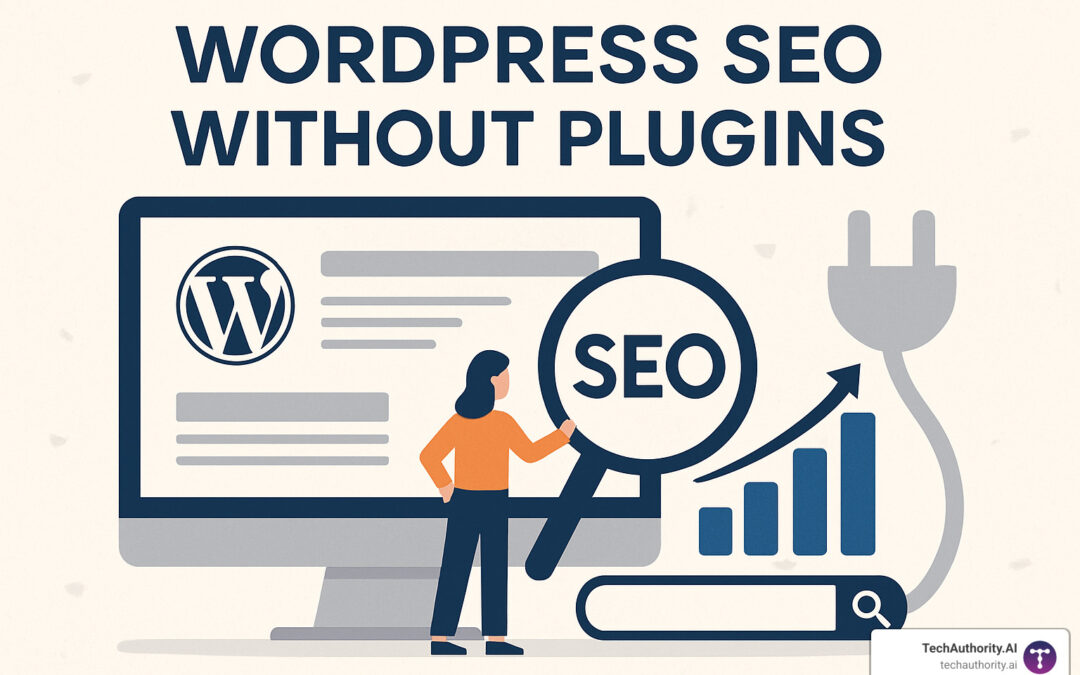Why WordPress SEO Without Plugins is the Performance Game-Changer
WordPress SEO without plugins is not only possible—it’s often the fastest, safest route to higher rankings. Skip the bloat, keep control, and let WordPress core do the heavy lifting.
Quick Answer:
• Meta tags – add title & description via functions.php
• Built-in sitemap – /wp-sitemap.xml is automatic
• Clean permalinks – Settings ▶ Permalinks ▶ Post name
• Image prep – compress & add alt text before upload
• Schema – hand-code JSON-LD in your theme
• Speed – .htaccess caching + CDN + solid hosting
More than 60 % of WordPress sites lean on SEO plugins that add 125-240 ms per page and expand the attack surface—the leading cause of WordPress hacks. With a little code, you can ditch those risks.
I’m Randy Speckman, founder of Randy Speckman Design. After optimizing hundreds of installs, I’ve learned that manual SEO consistently beats plugins for sites where every millisecond and security patch matter.

Glossary:
Why Go Plugin-Free? Benefits, Drawbacks & Reality Check
Plugins promise convenience, yet research shows 47 k+ malicious plugin installs across 25 k sites and speed losses of up to 240 ms. Removing them means:
• Faster load times
• Smaller attack surface
• Lower annual costs
• 100 % control over markup
Drawbacks? A steeper learning curve and manual maintenance. For many performance-focused projects, that’s a trade worth making.

When Plugins Hurt More Than Help
• Overlapping features create conflicts
• Extra HTTP requests slow TTFB
• Abandoned code invites hackers
When a Lightweight Plugin Still Wins
Bulk redirects, large-scale image compression, or client-friendly dashboards can justify a small, single-purpose plugin. The rule: one job, minimal footprint.
Core Principles of WordPress SEO Without Plugins

- Hosting & Theme – SSD-backed hosting + lightweight theme = instant Core Web Vitals gains.
- Visibility – Settings ▶ Reading: uncheck “Discourage search engines.”
- Permalinks – Post name structure for clean, keyword-rich URLs.
- Canonical URLs – Handled by WordPress core.
For deeper dev tactics, see our WordPress Development hub.
Manual Keyword Research
Use Google Keyword Planner, inspect top-10 SERPs, build topical clusters, then map intent to content. Tools like the Keyword Magic Tool help, but human analysis wins.
Manual Meta Tags
function custom_meta_tags(){
if(is_singular()){global $post;
$t=get_post_meta($post->ID,'seo_title',true);
if($t){echo '<title>'.esc_html($t).'</title>\n';}
$d=get_post_meta($post->ID,'seo_description',true);
if(!$d){$d=wp_trim_words(get_the_excerpt(),25);}
echo '<meta name="description" content="'.esc_attr(substr($d,0,160)).'">\n';
}
}
add_action('wp_head','custom_meta_tags',1);
URLs, Slugs & Headings
• Keep slugs < 60 chars, use hyphens.
• One H1 per page; logical H2/H3s.
• Natural keyword placement (~2 % density).
Advanced Manual Optimisations
Manual work open ups precision you’ll never get from an all-in-one plugin.
JSON-LD Schema
function add_article_schema(){
if(is_single()){global $post;
$s=[
'@context'=>'https://schema.org',
'@type'=>'Article',
'headline'=>get_the_title(),
'author'=>['@type'=>'Person','name'=>get_the_author()],
'datePublished'=>get_the_date('c'),
'dateModified'=>get_the_modified_date('c'),
'description'=>get_the_excerpt()];
echo '<script type="application/ld+json">'.json_encode($s).'</script>';}}
add_action('wp_head','add_article_schema');

XML Sitemap
WordPress 5.5+ serves /wp-sitemap.xml automatically—submit it in Search Console and add to robots.txt.
robots.txt & .htaccess Tweaks
User-agent:*
Disallow:/wp-admin/
Allow:/wp-admin/admin-ajax.php
Sitemap:https://yoursite.com/wp-sitemap.xml
.htaccess additions for caching & gzip:
<IfModule mod_expires.c>
ExpiresActive on
ExpiresByType text/css "access plus 1 year"
ExpiresByType image/png "access plus 1 year"
</IfModule>
<IfModule mod_deflate.c>
AddOutputFilterByType DEFLATE text/html text/css application/javascript
</IfModule>
Redirects
Redirect 301 /old-url/ https://yourdomain.com/new-url/
Image Optimisation
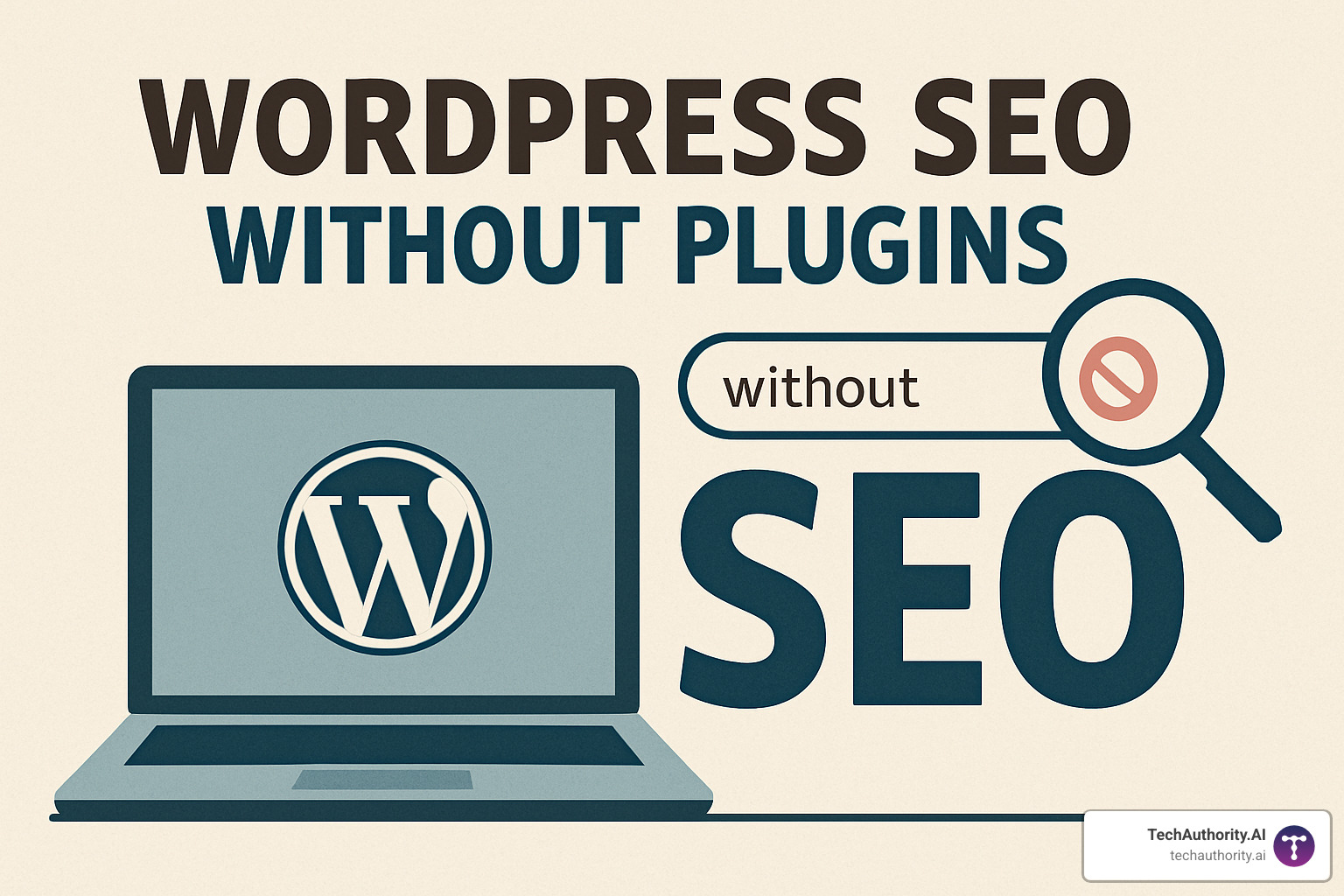
Descriptive filenames + TinyPNG compression + WebP support:
add_filter('mime_types',fn($m)=>($m+['webp'=>'image/webp']));
Core Web Vitals
SSD hosting, Cloudflare CDN, minimized JS, defined image dimensions—target LCP < 2.5 s, FID < 100 ms, CLS < 0.1.
Tracking, Auditing & Knowing When to Re-introduce a Plugin
Manual SEO isn’t fire-and-forget. Use:
• Google Search Console – crawl issues, Core Web Vitals
• GA4 – organic traffic & engagement
• Server logs – verify redirects/404s
When to Add a Plugin
If manual tasks hinder content production, or you’re managing hundreds of similar redirects/images, a small, single-focus plugin is fine. The question to ask: Does this save more time than it costs in performance?
Frequently Asked Questions
Will I lose rankings after removing SEO plugins?
No—if you replace each feature (meta, sitemap, schema) manually before deactivation. Faster pages often climb in 4-6 weeks.
How do I protect custom code during updates?
Use a child theme, back up functions, and test updates on staging first.
Can beginners handle this?
Yes—start with permalinks, meta descriptions, and image compression. Add advanced tactics over 3-6 months.
Conclusion
Speed, security, and full control—that’s the payoff of WordPress SEO without plugins. It takes learning and discipline, but you’ll own an optimisation stack that’s future-proof and dependency-free.
Ready for deeper dives? Explore our guides at SEO Optimization and build a WordPress site that’s lean, fast, and impossible to ignore.